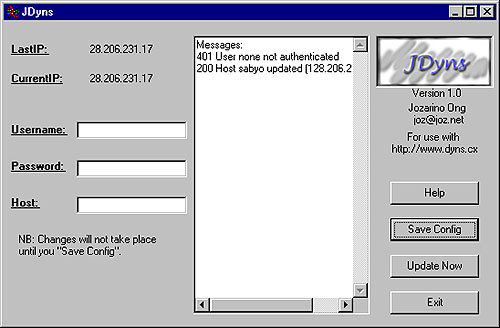OS: Windows 95/98/ME/2000/NT Other OS: Linux, Mac, Amiga. Approx. time: 1 hr. When you click on a link on a website, what you are doing is making your computer communicate with another computer elsewhere. A short while after clicking on the link, you get a response. But how does your computer know how to find the other computer on the Internet, and vice versa? Well, I want you to think about the mail man for a minute. How is the mail man able to find and deliver mail to your address? The mail man is able to find your address because it is unique. Nobody else on earth has the same address. The same is true of computers on the Internet. Anytime your computer is online, it has a unique address that enables other computers to find it. That address is called IP. IP stands for Internet Protocol, and you really don't need be concerned about the details, unless you're interested in the technical aspect of things. If you're interested in knowing how the internet works, pick up a book on DNS and TCP/IP and read them. Now that we know that your IP address allows other computers on the Internet to find you, let's talk about the two main types - static and dynamic.
Static IPStatic ip is one that does not change. Depending on the type of Internet connection you have, your isp may have assigned you a static ip. Computers that are on some sort of permanent Internet connection have the same ip address all the time. Examples are computers in educational institutions, libraries, and some home users on dsl and cable. By the way, you could find out what your current IP address is by clicking on Start/Run. Type in winipcfg, and click OK. The window that comes up will have your current ip.
Dynamic IPDynamic IP on the other hand changes from time to time. Most home computers connected to the Internet through a dial-up modem have dynamic ip. Each time you make a new connection to the Internet, your isp assigns your machine a different ip address.What is the idea about dynamic ip? Why don't we all just have our own static ip address so we know what it is all the time? The answer is that there is a shortage of ip addresses, and your isp has to conserve the few available to him by sharing them among the thousands of subscribers he has. Consider this scenario... Why don't restaurants assign each customer a permanent table, so that each time a customer visits the restaurant, (s)he'll have the same table? I'm sure you know the answer already. It's because there aren't that many tables available, so tables are assigned to customers on a per-visit basis. Once you give up the table you were assigned, that table is given to someone else, so that even if you changed your mind and wanted to stay longer at the restaurant, you'll have to settle for another table. This analogy is similar to dynamic ip addresses. Just as the restaurant doesn't have enough tables for each visitor, your isp does not have enough ip address. What is the fuss about dynamic ip anyway? What difference does it make what type of ip you have? As long as you get on the internet, that's all that matters right? Well, not quite. :) If all you do with your Internet connection is surf the web, then to you ip is ip, be it dynamic or static. However, if you intend to run your own server (web, ftp, hotline, Quake, telnet, etc.) and many other services from home, then the story is different. Let's say you want to run a web or an FTP server, people would have to know your ip address before they can connect to your machine. So if your ip address changes each time you're online, how do you let them know what your current ip is? That is the problem with dynamic ip. The objective of this tutorial is to show you how you can obtain a constant web address for your dynamic ip. That way, when you run your own website from home, people don't need to know your current ip, all they need is your web address such as jake.dyndns.org. Actually, you can also create a web address if your machine has a static ip.
How does it work?There are some good folks that provide this service for free, eg. http://www.dyns.cx. I will give you a list of providers at the end of this tutorial.
How much does it cost?The service is provided for free, mostly supported by advertising of some sort on the provider's website. Some charge a minimal fee, like $15 a year. Once you've tried the free service out, and you want more options, you may then consider the pay service. Updaters are also free.
What is the procedure for setting things up?As I mentioned earlier, there are several organizations that provide this dynamic ip to constant address service. We will take a look at the service provided by http://www.dyns.cx. That is the service I'm using, and they're quite good and have been around a while.Update: http://www.dyns.cx suddenly vanished in january 2001. So here's what we're gonna do: try the site http://www.dyns.cx. If they're still offline, then click here to setup an account with http://www.dyndns.org/ instead. Update: http://www.dyns.cx came back online with a new look in April 2001. They've stayed online since.
UpdaterAn updater will always check your ip address, and compare it with the last ip you had. If there's a difference, it logs onto the dyns.cx server to update the ip. Note that if you have a static ip, you don't need an updater. Just register for the service for people with static ip.To download the updater,
TroubleshootingIf you're unable to connect, here are things to try...
If you like you could add the updater to the startup folder, C:\WINDOWS\Start Menu\Programs\StartUp, so that the program can run automatically each time you restart your computer.
What is the default port?Assuming your web address is http://hobby.dyns.cx. When someone logs onto http://hobby.dyns.cx, the person gets redirected to your ip address on port 80. If you web server is running on a different port, then your users must include the port number as part of the address, like this http://hobby.dyns.cx:8080. This will direct the person to port 8080.For ftp, your users will log onto ftp.hobby.dyns.cx. If your ftp server is running on a different port than the defaul port 21, the address will be http://hobby.dyns.cx:portnumber, where portnumber is a numerical value. What about if you're running your server on a port different from the default, and you don't want your users to have to include the port number in the address? Say your web address is http://hobby.dyns.cx. This address will only connect to the default port number 80 on your computer. But you have multiple servers running on say port 80, 8000, and 8080. The only way that your users can connect to the servers on ports 8000 and 8080 is if they use these addresses http://hobby.dyns.cx:8000, and http://hobby.dyns.cx:8080 respectively. But you don't want your users to have to type the :8000 and :8080 at the end. So we have to find a way to make http://hobby.dyns.cx:8000, look like http://hobby.dyns.cx. This is how you do it...
Send me a feedback on this tutorial, so I can improve on it. Use the form below. Thanks. |